- Select the exact element which you want to edit.
For Add Step Element:
Step 1: Click On Add Step (a box pops up)
- Then click on the box to edit
- Once it Opens, You have the option of selecting Multiple Choice or Open-ended Questions.
After Selecting your choice,
Step 2: Edit the box below, where you can ask any question as it concerns you.
- You can preview your progress at the right-hand corner of the edit box
Step 3: Add Video
- You can Add Video By clicking on the enable or open icon
- Select how you want to add your video.
You can add it by using the videos available for you on
- Pixabay
- Pexels
- You can Paste your Video URL OR Upload any video of your choice
Add Image/GIF
To add image of GIF, you will need to
- Click on the open icon
- Use the dropdown menu
- Select how you want to add your image
You can add it by using the Images/GIF available for you on
- Unsplash
- Pixabay
- Pexels
- Also, You can Paste your Image URL OR Upload any Image of your choice
Step 4: Set Up The Responses
You can do this by
- Clicking on the response open Icon
- Edit the Resonse Box to your Preferred term
- Add/delete more Response options.
- Edit the Response Correlation by selecting the lead form which you want to link each response to
- Lastly Dont forget to set Up The Default Correlation for it is required!
Step 5: Edit the settings and Save Your Work
You edit the settings by adding timer to the quiz or state if any question is skippable.
Once You are through with all edits and have seen your work though the preview
Then Hit the Save & Close Button.
Repeat and Save the Process on other Elements:
- Lead Forms
- CTA &
- Thank You page
Thank You!